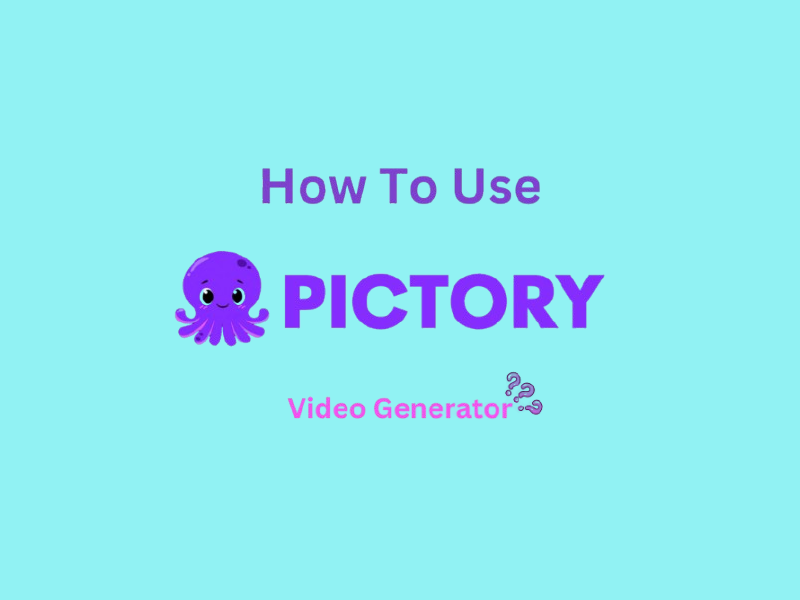
Video content is no longer optional—it’s essential. Whether you’re promoting your brand, sharing your expertise, or building a loyal following, high-quality videos are a must. But creating them? That’s where many people struggle.
Enter
Pictory AI
—the ultimate tool for effortless video creation. Designed for beginners and pros alike, this platform can transform your scripts, blog posts, and images into stunning videos in no time. And the best part? You don’t need technical expertise to get started. This guide walks you through how to use Pictory AI, step by step. By the end, you’ll be editing videos like a pro and turning ideas into attention-grabbing content.
Begin by visiting the official Pictory AI website and clicking the “Sign Up” button prominently displayed on the homepage. You can register using:
Pro Tip:
Use a professional email address if creating content for business purposes, as this simplifies team collaboration later.
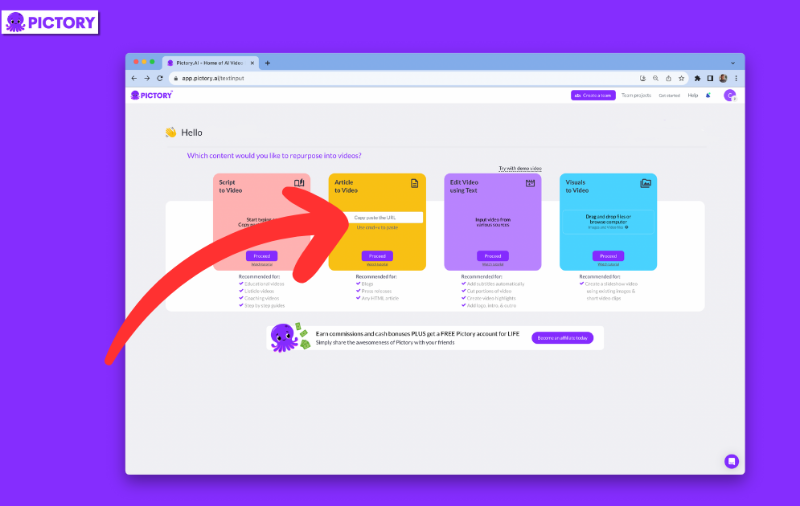
After logging in, you’ll land on the central dashboard—your hub for all video projects. Here’s what you’ll find:
First-Time User Tip:
Hover over icons for tooltips, or click the “Tutorial” button (top-right corner) for a 3-minute interactive walkthrough.
Before uploading content, choose a format optimized for your target platform:
Horizontal (16:9):
Vertical (9:16):
Square (1:1):
Key Advantage:
Pictory AI automatically adjusts scene compositions and text placements to fit your chosen aspect ratio, eliminating manual cropping or resizing.
With your account set up and format selected, click “Create New Video” to launch Pictory AI’s editor.
Also Read: How to Use Kling AI to Create Stunning Videos? >>
Pictory AI empowers creators to transform ideas into polished videos through intuitive, AI-driven workflows. Below, we break down its flagship tools with actionable insights to maximize their potential:

What It Does: Convert written scripts (blog posts, sales pitches, tutorials) into engaging videos with synchronized visuals, voiceovers, and music.
Step-by-Step Workflow:
Why It Matters:
Pro Tip:
Use numbered lists and clear headings in scripts—Pictory AI uses these to segment scenes logically.
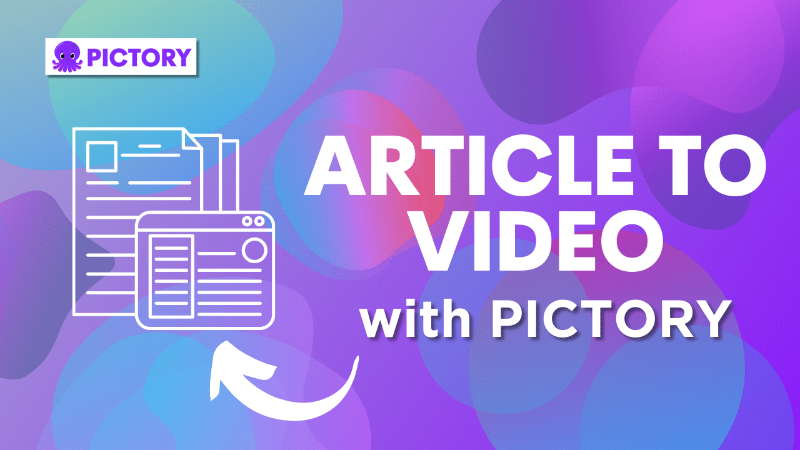
What It Does: Automatically condense long-form articles (1,000+ words) into snackable 60-90 second videos optimized for social sharing.
How to Use It:
Best For:
Pro Tip:
Edit the auto-generated script to include CTAs (e.g., “Learn more at [website]”) before finalizing.
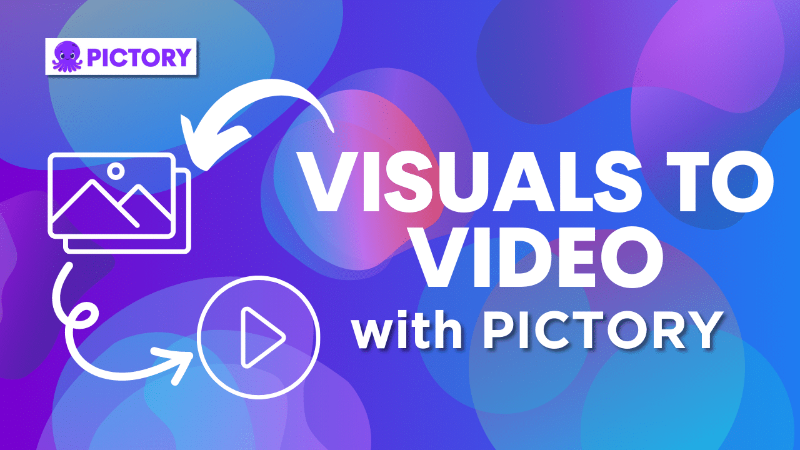
What It Does: Transform raw photos, screenshots, or short clips into narrative-driven videos with minimal effort.
Workflow Breakdown:
Pro Tip:
Use the “AI Scene Suggestions” tool to automatically arrange uploaded media into a coherent sequence.
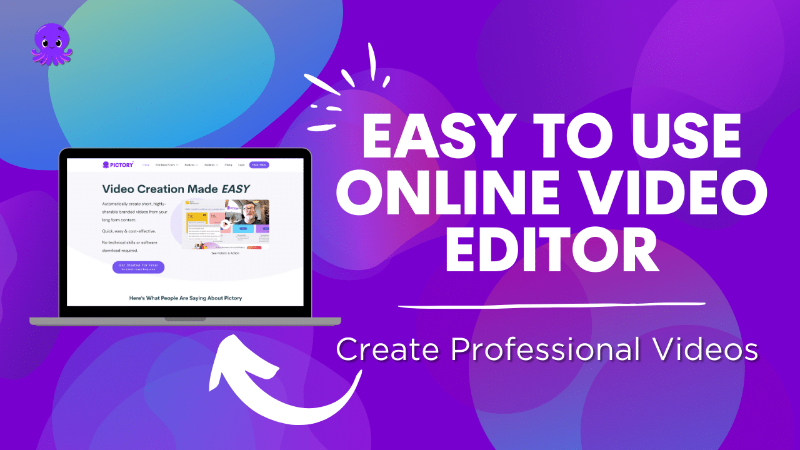
What It Does: Replace complex timeline editing with text-based commands and smart automation.
Key Tools:
Why Beginners Love It:
Pro Tip:
Enable “Auto-Color Correction” to standardize lighting/contrast in mixed-source footage.
Also Read: How to Use Jenni AI Effectively >>
Want to take your Pictory AI videos to pro level? Try these tips:
Enhance your brand identity by including custom logos, watermarks, and colors matched to your style guide.
Can’t find the right visual? Pictory offers a vast library of free stock footage. Use them for everything from corporate intros to travel vlogs.
Music can make or break a video. Pair calming tones with explainer videos or upbeat tracks for promotional reels.
Working with your marketing team? Use Pictory’s collaboration features to create, review, and edit projects seamlessly within the platform.
When compared with competitors like Lumen5 or Animoto, Pictory excels in its unique AI-powered features and user-friendly interface. While tools like Adobe Premiere Pro cater to professionals with prior editing experience, Pictory is ideal for anyone curious about video creation—novice or expert.
1. Can I use personal images or video clips in Pictory AI?
Yes! You can upload your visuals easily and integrate them into your projects.
2. Does Pictory offer a free trial?
Absolutely! Explore all the features risk-free before committing to a paid plan.
3. Is Pictory AI beginner-friendly?
Definitely. It’s designed so even first-time users can create polished videos with ease.
4. Can I create multilingual videos?
Yes, by uploading your translated scripts, you can create videos in multiple languages.
5. Is Pictory as robust as traditional tools like Adobe Premiere Pro?
While Pictory focuses on simplicity and automation, it still offers a range of features comparable to pro-level software for many use cases.
Whether you’re crafting your brand identity, growing a social media presence, or teaching through videos, Pictory AI ensures you create professional-quality content effortlessly.
Transform scripts, articles, and visuals into eye-catching videos that stand out. With its intuitive tools, this platform takes the hard work out of video creation—so you can focus on your ideas.
Take the first step today—try Pictory AI for free and explore how it can transform the way you create video content.
What will YOU create? The possibilities are endless.