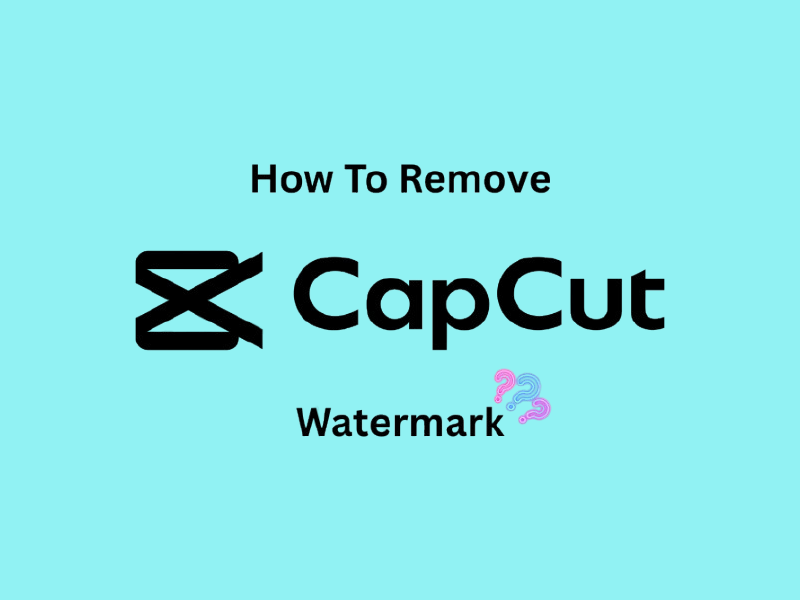
Captured an amazing video in CapCut but stuck with that pesky watermark? Whether it’s the CapCut logo in the corner or the ending screen, watermarks can make your videos look less polished and distract your audience. The good news? You can remove the CapCut watermark for free!
This guide will walk you through simple, effective methods on how to remove CapCut watermark.
The CapCut watermark is essentially the app's digital stamp—either an ending screen or a small logo in a video corner. It’s CapCut’s way of promoting their app, encouraging users to upgrade to their paid features. While helpful for branding, it can be frustrating if you want a clean, professional-looking video, especially if you're sharing your work online or using it for school or business.
Here’s why it’s better to remove or hide watermarks on videos you create using CapCut:
Also Read: Top 10 AI Graphic Design Tools for Designers & Marketers >>
If you'd like to remove watermarks for free when editing videos on CapCut, you're in luck! The app includes simple, built-in ways to help. Below, we've broken down practical methods you can use to get rid of watermarks without extra tools or costs.
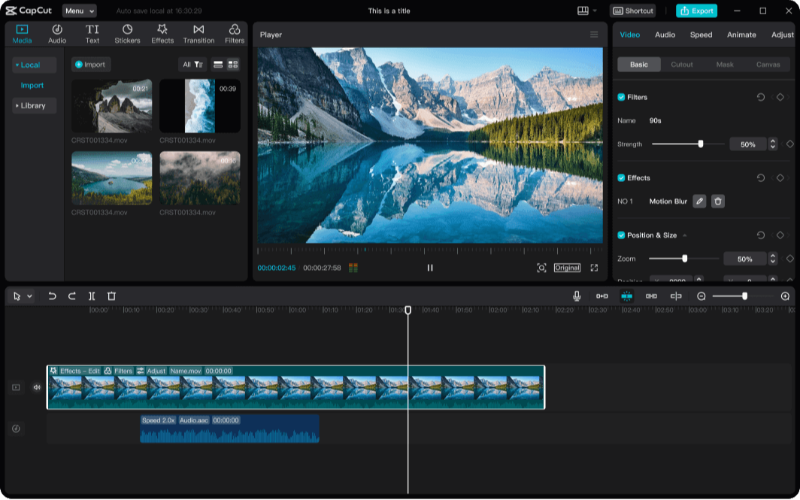
Often, “How to remove CapCut ending” is the most frequently asked question. CapCut adds a branded clip at the end of a video. Thankfully, this is easy to remove.
And just like that, the logo is gone! This is one of the simplest ways to clean up your final video.
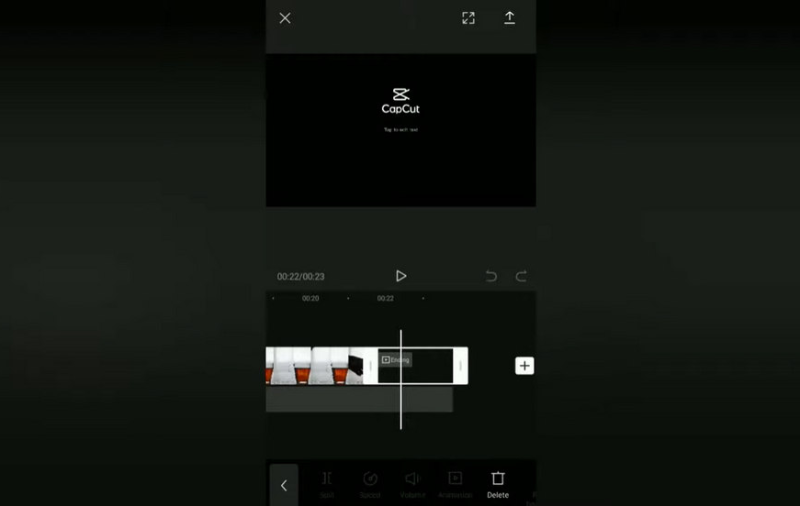
Watermarks in video corners can be removed by cropping, though this might trim some of the video itself. To crop the watermark out:
This method works well for corner watermarks but may result in some loss of framing.
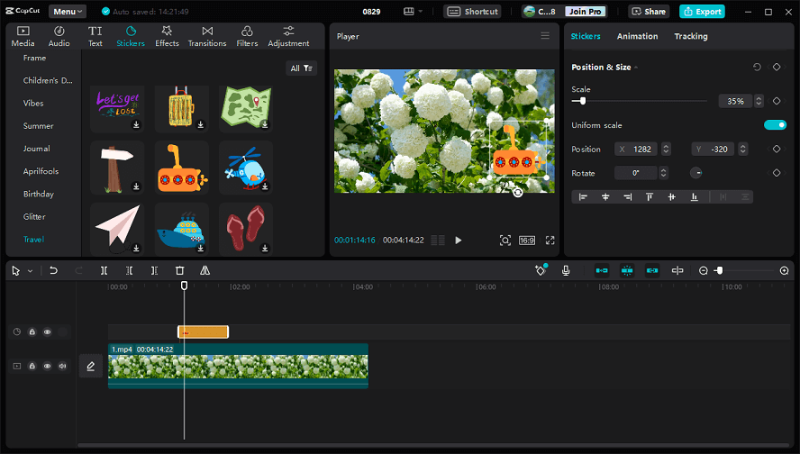
Another creative option for hiding watermarks is to cover them up with an overlay or sticker. Here’s what you can do:
This approach requires a little more effort but can deliver clean, polished results if done right.
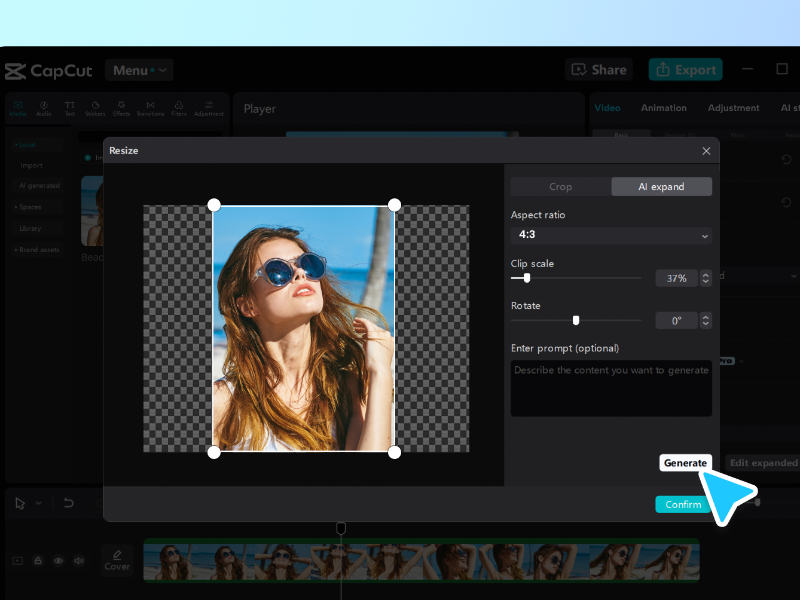
If the watermark is located at the edge of your video, you can use the canvas settings to move it out of view. Follow these steps:
Keep in mind, this may leave black bars on the sides of your video, but it will ensure the watermark is no longer visible.
Also Read: How to Use Pixverse AI >>
If the built-in options in CapCut aren't meeting your needs and you're aiming to completely remove the watermark, there are a variety of methods you can explore. Below, we'll outline free tools and techniques to help you achieve a polished video, while keeping privacy and video quality in mind.
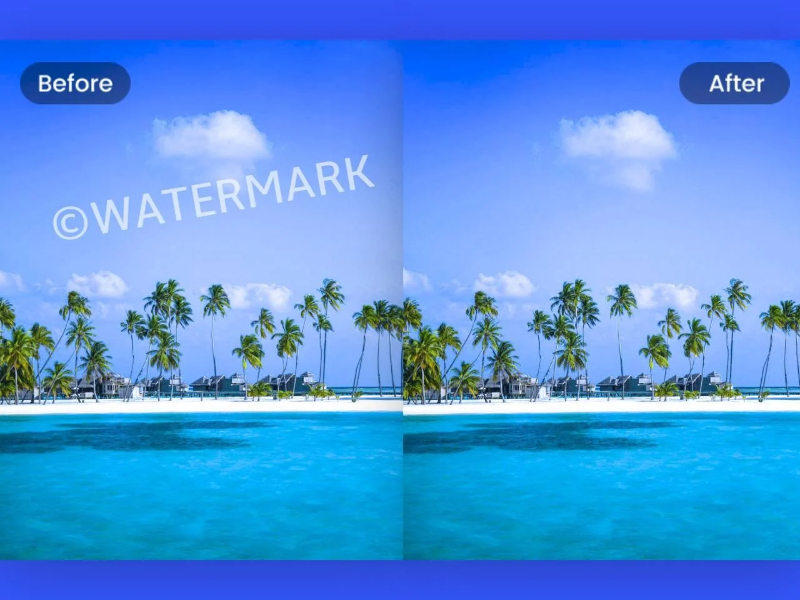
Online platforms are available to help remove watermarks from your videos. Typically, they work as follows:
While this method is simple, there are a few important considerations:
Free video editing tools, like DaVinci Resolve or OpenShot, offer another effective way to remove watermarks. These programs allow you to:
Using these tools not only gives you greater control over quality but also allows for more precision compared to other methods.
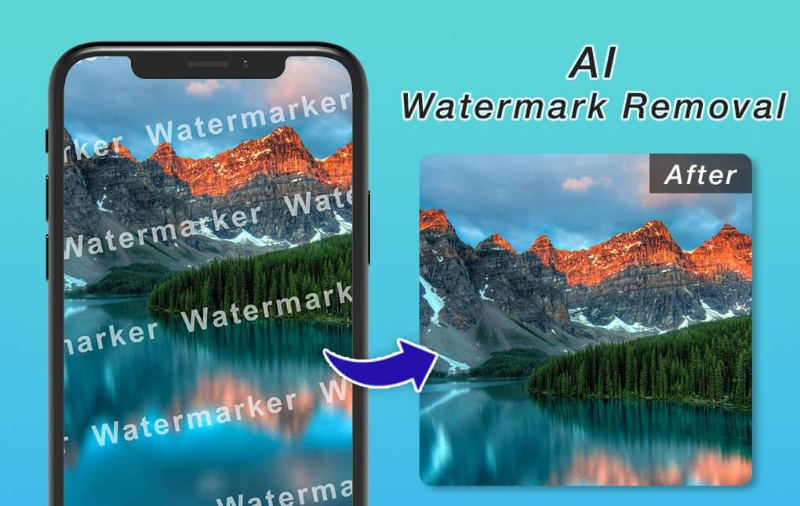
For those who prefer to edit on-the-go, mobile apps designed for removing watermarks are readily available. Simply search for “watermark remover” in your app store. Many of these apps provide features to:
Be aware that some apps might require in-app purchases for advanced features, but they remain a convenient and accessible choice.
A more manual approach is to record playback of your video using a screen recorder. Here's how to do it:
This method doesn’t involve third-party websites but may result in minor quality loss. It’s a practical option if you're looking for a quick, straightforward solution.
After removing the watermark, ensure your video still looks spectacular with these tips:
Also Read: How to Use Kling AI >>
Does CapCut leave a watermark on PC?
Yes, videos exported from the free version of CapCut often include a watermark unless removed manually or through editing tools.
How to remove text from an existing video in CapCut?
Use the overlay tool or cropping options to hide or remove text watermarks.
Can you remove CapCut watermarks legally?
Yes, it’s legal to remove watermarks from videos you’ve created yourself. Always ensure you adhere to copyright laws when working with content created by others.
Is it easy to turn off the subscription for CapCut Pro?
Absolutely. Navigate to your app store's settings, locate subscriptions, and cancel CapCut Pro anytime.
Does CapCut have a watermark?
Yes, CapCut does include a watermark in its free version. Typically, the watermark appears in two forms: End Screen Watermark and Overlay Watermark.
How to make an edit without CapCut?
There are plenty of alternatives to CapCut for creating video edits, depending on your device and editing needs.
How to hide watermarks on videos?
Hiding watermarks on videos can be done using a variety of techniques, depending on your tools and the placement of the watermark. Please read the methods above to hide watermarks.
Where is trash in CapCut mobile?
In CapCut mobile, the trash icon appears in the bottom toolbar after selecting an element, allowing you to delete it.
How to export without CapCut watermark?
To export videos without a CapCut watermark, delete the end screen with the CapCut logo from the timeline before exporting, or upgrade to CapCut Pro for a completely watermark-free experience.
You’re all set on how to remove CapCut watermarks in 2025, ensuring your videos look polished and professional! Whether using CapCut features or third-party tools, the key is to choose a method that meets your needs while maintaining video quality.
Take the first step in leveling up your video editing game. Download CapCut for free today! Enjoy how to remove video watermark free, and create sleek, watermark-free content that your audience will love to watch.