
Meetings, for many of us, are a mainstay of professional life. But juggling active participation while furiously scribbling notes often leaves us drained and prone to missing important details. Enter Fathom AI, a tool designed to change the way you approach meetings on platforms like Google Meet and Zoom. Acting as your AI-powered meeting assistant , it automates note-taking, provides instant call summaries, and keeps your workflow streamlined.
This step-by-step guide about how to use Fathom AI will help you understand what Fathom AI is, how to use its features, and the significant benefits it can bring to your workplace efficiency.
Fathom AI is your personal AI-powered notetaker designed for video calls. It automates tedious manual tasks like note-taking and summarizing meetings, allowing you to focus entirely on meaningful conversations. Whether you're managing a sales call or conducting a strategy meeting, Fathom AI ensures nothing important slips through the cracks.
Here’s what Fathom AI can do for you:
Think of Fathom AI as your digital assistant, helping you focus on what matters—building relationships, driving sales, or delivering stellar customer support.
Fathom AI is a revolutionary meeting assistant designed to simplify how you manage video calls and handle notes. If you're ready to unlock its potential, here’s a step-by-step guide to help you get started and explore its powerful features.
Step 1: Sign Up
Visit the Fathom AI website and create an account. Explore their free or premium plans to find the best fit for your needs.
Step 2: Sync Your Calendar
Link your Google or Outlook calendar to ensure automatic meeting tracking and smooth integration.
Step 3: Enable the Notetaker
Start a Zoom or Google Meet call and enable the AI Notetaker to capture every important detail during the session.
Step 4: Review and Share
Summaries After the meeting, check out the detailed yet concise summary and share any relevant notes or insights with your colleagues.
Also Read: How to Use Gamma AI >>
Fathom AI is more than just a notetaking app – it’s a powerful meeting assistant designed to streamline your workflow, save time, and ensure no detail gets overlooked. If you’re curious about how to make the most of its features, we’ve got you covered. Here’s an in-depth look at its core capabilities and how to leverage them for maximum efficiency.
Fathom AI’s Notetaker is like having a personal assistant to sit in on your calls and handle all the notes, letting you focus on the conversation. Here’s how it works and why it’s a game-changer.
When you’re in a Google Meet or Zoom call, invite Fathom AI the same way you’d invite any other participant. Just add the assistant, and it quietly joins to start transcribing the conversation in real time.
Fathom AI listens attentively to everything being said, identifying different speakers and creating a detailed record of the conversation. You’ll always know who said what, making it easier to follow up on specific points later.
One of the most impressive aspects of the Notetaker is its ability to detect and highlight important moments. Whether it’s an action item, a decision, or a key insight, Fathom AI flags these automatically so you can reference them easily.
How to Use the Notetaker Effectively
Fathom AI takes the stress out of following up on meetings with its AI Summaries feature. It condenses the conversation into a clear, concise summary, saving you hours of post-meeting review.
The moment your meeting ends, Fathom AI generates a well-organized summary of the session. Key points, decisions, and next steps are presented in an easy-to-digest format, perfect for staying on top of your tasks.
Need the summary to zoom in on specific topics or questions? Simply set your preferences, and Fathom AI will tailor the recap to spotlight the most relevant parts of the discussion.
Share summaries with your team via email, Slack, or other communication tools so everyone stays aligned without having to sit through a lengthy debrief.
Pro Tip
Train Fathom AI by specifying the areas you want it to prioritize or even the questions you hope to answer during the meeting. This ensures your summaries are as relevant as possible.
If you’re using Fathom AI’s premium features, you’ll unlock some incredible tools that can take your meetings to the next level.
Connect Fathom AI with your preferred CRM platform, like Salesforce or HubSpot. Automatically log calls, update deals, and ensure your prospect and client tracking stays up to date without manual input.
Do you work in a field with industry-specific terms or jargon? Teach Fathom AI to recognize these terms so it transcribes your meetings with unmatched accuracy and contextual understanding.
If you frequently collaborate with international clients, you’ll love this feature. Fathom AI can translate transcripts in real time, breaking down language barriers and ensuring everyone’s on the same page.
Fathom AI goes above and beyond basic meeting tools by keeping everything you need at your fingertips.
Can’t remember when a specific topic came up? Use Fathom AI’s search functionality to quickly locate passages or phrases in your meeting history.
Found an insightful or critical moment in the transcript? Share it directly with your colleagues, saving time and aiding collaboration.
All your notes are automatically saved, categorized, and available for review whenever you need them.
Make your meetings smarter, more efficient, and stress-free with Fathom AI. Try it today and start leveraging these core features to change the way you collaborate!
Now that you’ve mastered the basics of Fathom AI, it’s time to unlock its full potential. This powerful tool offers advanced features and techniques designed to supercharge your productivity and collaboration. Here’s how to take your meetings to the next level using some of its coolest capabilities.
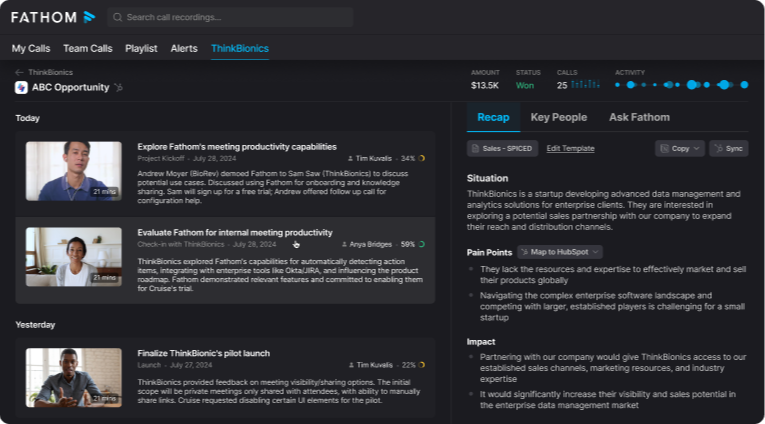
Fathom AI’s robust search and filtering options make reviewing past meetings a breeze. No more combing through endless notes to find that one important detail!
Looking for a specific name, project, or topic discussed during a meeting? Just type a keyword into the search bar, and Fathom AI will pinpoint every occurrence in your transcripts. For example, need to recall when a client’s name was mentioned? A quick search saves you hours of scrolling.
Want to find out what a specific person said or revisit discussions from a particular day? Use Fathom AI’s filters. Narrow down the results by speaker, date, or even meeting type for a focused review.
How to Get Started
With Fathom AI, collaboration goes beyond just sharing transcripts. The platform offers tools to keep your team aligned and ensure everyone is on the same page.
Grant your team access to Fathom AI so everyone can view notes, summaries, and highlights collaboratively. This is especially useful for teams working on shared projects where every detail matters.
Organize your transcripts into folders and share them with specific team members or external clients. For instance, create a folder for each project or client to streamline access to relevant discussions.
Use Fathom AI’s highlighting tool to mark key moments in the transcript. Add comments for context or clarification, transforming your notes into actionable insights that drive meaningful conversations.
Collaborative Tip
Set up shared folders for larger teams. It reduces back-and-forth communication and ensures that all team members can easily reference vital information.
One of the standout features of Fathom AI is its ability to adapt to your unique workflow. You don’t have to change the way you work; Fathom AI adjusts to suit your requirements.
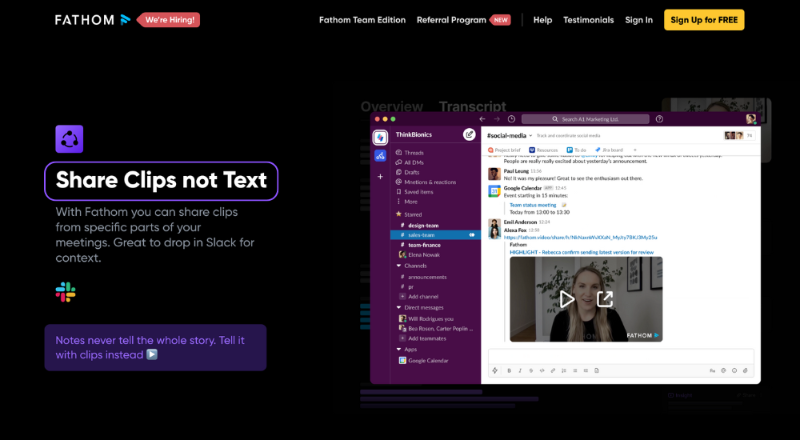
Sync Fathom AI with tools like your CRM (e.g., Salesforce or HubSpot), project management platforms, or communication software. Automate data entry, log calls, or send meeting summaries directly into your existing systems without additional effort.
Working in a technical field or an industry with specific jargon? Teach Fathom AI industry-specific terms so it can accurately transcribe your conversations. This is especially useful in legal, medical, or technical fields.
Adjust how Fathom AI works to suit your routine. For example, enable auto-detection of action items and decisions so they stand out in meeting summaries. Fine-tune transcription settings to ensure every detail is captured just the way you need.
How to Tailor Fathom AI
One of the best things about Fathom AI is that many advanced features are available even in its free version. Start by experimenting with these tools at no cost, then decide if you want to unlock even more with premium options.
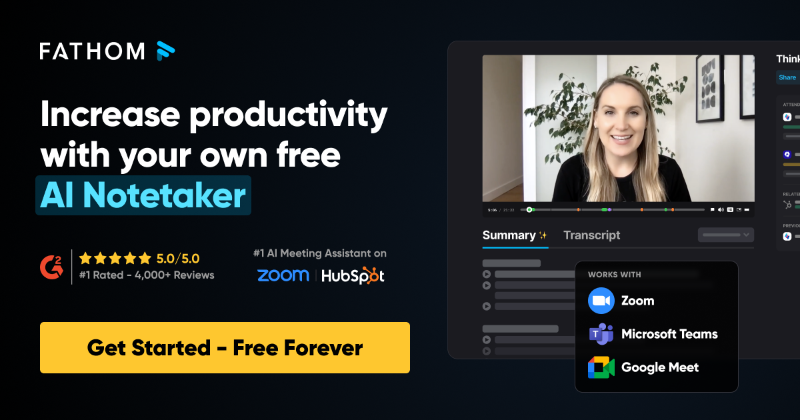
Fathom AI is a versatile tool that enhances productivity and simplifies workflows across various roles. Here’s a quick overview of how it can make a real difference:
Fathom AI is more than a tool—it’s a productivity partner designed to help you excel. By automating manual tasks like note-taking and summarizing meetings, it allows you to focus on growth and innovation. Whether you’re managing customer relationships, collaborating with your team, or making vital decisions, Fathom AI ensures you remain efficient and organized.
The best part? You can try Fathom AI for free. Discover how it can transform your meetings and
make your workday more productive
than ever.
Start your Fathom AI journey with how to use Fathom AI today! Click here to sign up now.
Q: Can Fathom AI transcribe multiple speakers accurately?
Yes! Fathom AI is designed to handle multi-speaker meetings, labeling each speaker to ensure clarity.
Q: Is Fathom AI limited to Google Meet?
No, it also integrates with Zoom and offers the same powerful capabilities on both platforms.
Q: Does Fathom AI offer a free version?
Yes, Fathom AI provides a free plan that includes essential features like note-taking and summaries.
Q: Can Fathom AI improve follow-up effectiveness?
Absolutely! Its summaries and actionable insights make crafting tailored follow-ups quick and effective.
Q: Is it suitable for teams?
Yes, Fathom AI works for both individuals and teams, with collaboration tools to share and organize notes seamlessly.