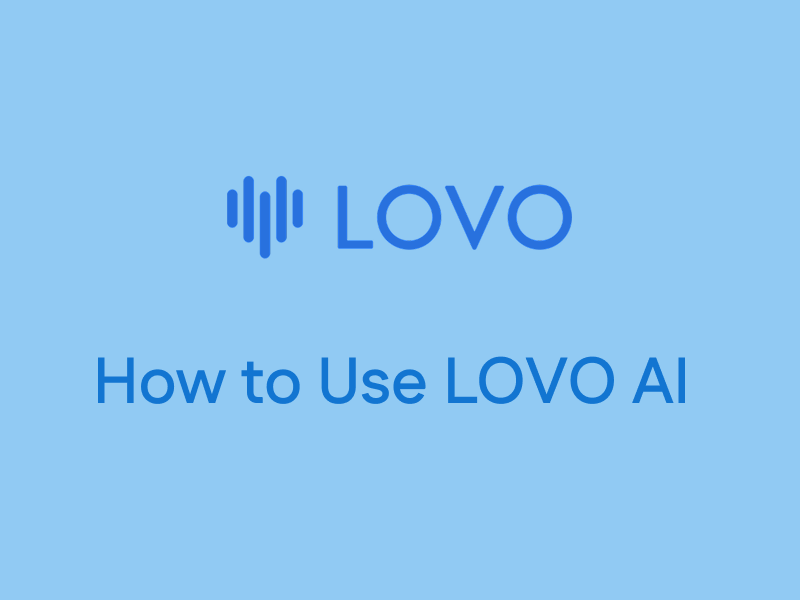
If you've ever wished for the perfect voice for your videos or projects, LOVO AI might just be your dream come true. This powerful AI voice generator offers tools to create custom voiceovers, clone your own voice, and even effortlessly generate video content with its AI assistant, Genny.
This detailed guide will show you how to use LOVO AI through the step-by-step process of getting started with LOVO AI, exploring its features, and learning how to make the most of this advanced platform.
Are you ready to unlock the potential of AI-powered voiceover creation? Here’s a detailed guide to getting started with this powerful text-to-speech and voice cloning tool.
Before jumping into voiceover production, you'll need to set up your LOVO AI account. Head over to the LOVO AI website, and click the "Sign Up" button prominently displayed on the homepage. You’ll be asked to provide some basic details, including your name, email address, and a secure password.
LOVO AI caters to a range of users by offering different account tiers, including a free plan that’s ideal for beginners. However, if you're looking to access premium voices or advanced features like voice cloning, consider choosing one of their paid plans. Take a moment to compare the available options and select what best suits your needs.
Pro Tip
If you’re unsure which plan to pick, start with the free account. You can always upgrade later as your project requirements grow.
After signing up, you'll land on the LOVO AI dashboard, your central hub for all things text-to-speech and voice cloning. At first glance, the sheer number of features might seem overwhelming. However, the dashboard is intuitively organized to help you find what you need with ease.
Explore the main menu options such as “
Text-to-Speech
,” “Voice Cloning,” and “My Projects.” The “Text-to-Speech” tool allows you to transform written text into dynamic voiceovers, while the “Voice Cloning” feature enables you to replicate your own voice. The “My Projects” section keeps all your voiceovers and edits in one place for quick access.
Take your time to explore. Click through the tabs, review available tools, and get comfortable with the layout.
Pro Tip
Hovering over icons and buttons often reveals descriptions or tips. Use these to familiarize yourself with LOVO AI’s capabilities.
Voiceovers play a crucial role in video production, eLearning content, and marketing campaigns. With LOVO AI, you can effortlessly create high-quality voiceovers without requiring professional recording equipment or hiring voice actors. Here’s a detailed guide to help you harness the power of LOVO AI for your voiceover needs.
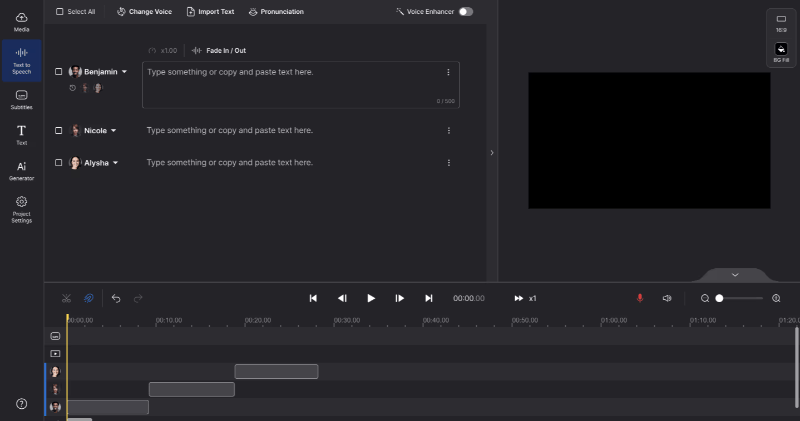
Step 1: Input Your Text
Begin by entering the text you'd like converted into speech. You can type directly into the TTS tool, copy and paste text from documents or websites, or even upload a text file or Microsoft Word document. This flexibility saves time and simplifies the process, especially for longer scripts.
Step 2: Choose a Voice
LOVO AI boasts a diverse library of over 500 voices, designed to suit various styles, languages, and moods. Use filters to browse voices by criteria like language, accent, gender, and even emotional tone. For example, you might select a warm and friendly voice for a promotional video or a sophisticated British accent for a corporate project.
Step 3: Generate and Download
After choosing the perfect voice, click the “Generate” button. Within seconds, LOVO AI will produce a professional-grade voiceover. From there, download the audio file and integrate it into your content.
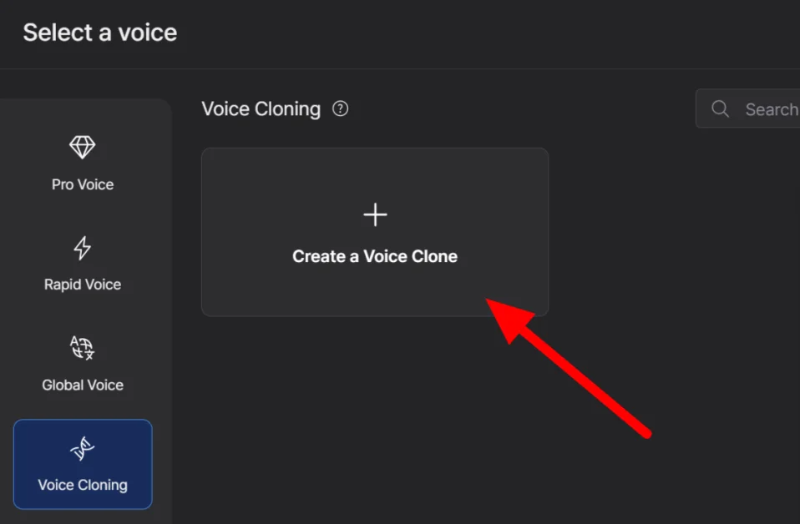
Step 1: Record a Voice Sample
Start by recording yourself reading a pre-selected script provided by LOVO AI. This sample serves as the foundation for the cloning process. Make sure to record in a quiet environment for the best results.
Step 2: Train the AI
Once you've uploaded your recording, LOVO AI will analyze your voice, including its tone, pitch, and unique characteristics. The AI then generates a digital model of your voice that’s ready to use.
Step 3: Generate Voiceovers
After the model is complete, simply input any text into the platform, and your cloned voice will be used to generate the audio. It’s like having a virtual version of yourself that can read anything for you, anytime.
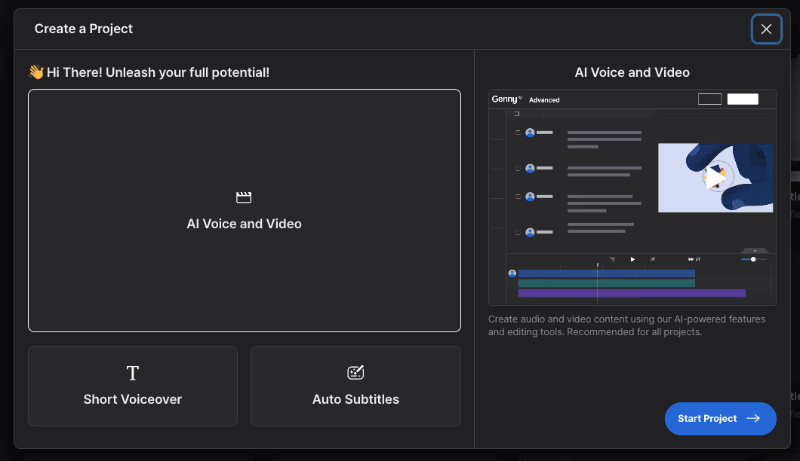
Step 1: Access Genny
Log into LOVO AI, and you’ll find Genny within the dashboard.
Step 2: Enter Your Text
Paste your script into Genny’s text input field. This could be from a text file, Microsoft Word document, or any other text-based source.
Step 3: Choose the Perfect Voice
Browse Genny’s extensive library of lifelike AI voices and select one based on your project’s needs. Adjust parameters such as pitch and speed to further personalize your voiceover.
Step 4: Create and Edit Your Content
Once you’ve generated your voiceover, Genny seamlessly integrates it into a video timeline. Add visuals, edit timing, and even generate subtitles in over 100 languages directly within the editor.
LOVO AI doesn’t just create voiceovers—it offers a complete suite of tools tailored to your creative and professional needs. From fine-tuning voiceovers to creating personalized audio , here’s a quick overview of its powerful tools.
Transform written words into realistic speech using its text-to-speech feature. Here’s how this works in three simple steps:
The TTS feature is perfect for content creators looking to streamline production without compromising quality.
From narrating eLearning courses and audiobooks to creating branded content, voice cloning ensures your projects have a consistent, personal touch. It’s especially useful for those who need to produce a lot of content but lack the time for repeated recordings.
This tool is especially useful for educators, entrepreneurs, and public speakers who want their content to resonate with a personal touch.
Genny is LOVO AI’s all-in-one solution for creating professional audio and video content. Features include:
Genny eliminates the need for multiple tools, offering everything you need to create impactful, ready-to-publish content.
LOVO AI provides granular control over voiceovers, enabling users to fine-tune their projects:
For those who crave precision, these tools elevate your voiceovers to professional standards.
LOVO AI’s extensive library is more than just a collection of voiceover tools. It’s a curated treasure trove of sounds, voiceovers, and effects designed to make your projects more engaging.
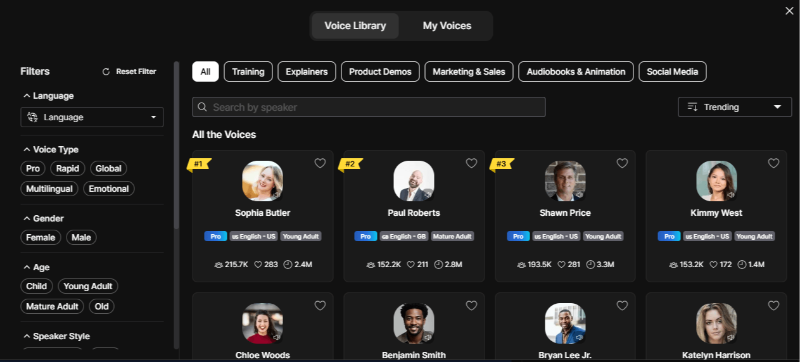
With voices in over 100 languages and accents, LOVO AI is perfect for global projects. Have a marketing campaign in Europe? Need tutorials in Chinese? LOVO AI has you covered.
LOVO AI offers tons of helpful tutorials, blog posts, and support to make your experience smooth. With a little practice, you’ll be generating studio-quality audio and video like a pro.
Start creating for free today and discover the possibilities with LOVO AI!
Q: What is LOVO AI?
It’s an AI-powered voice and video platform offering tools for text-to-speech, voice cloning, and video editing.
Q: How much does it cost?
LOVO AI offers a free trial and paid plans with advanced features.
Q: Can I use it for commercial work?
Yes, LOVO AI supports commercial projects depending on your subscription.
Q: What languages are available?
LOVO AI includes 500+ voices across 100 languages and accents, offering broad flexibility.
Harness the power of LOVO AI and elevate your content today!